Linksys Etherfast Cable/DSL Router
by Jason Clark & Greg Hanna on March 23, 2000 1:05 AM EST- Posted in
- Networking
Administration Module
The administration of the router is unique for this genre of product. Most network administrators are used to having to use telnet to configure the router. Well, Linksys has used a new approach to administration. The router has a built in webserver, so to configure it you simple open a browser up and go to the router's internal IP. Below are all the various screens in the administration area, and what each one does.



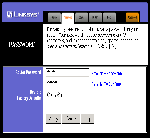
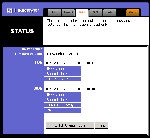
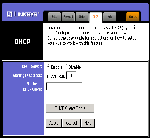
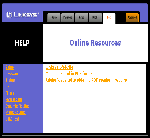








1 Comments
View All Comments
192168ll - Saturday, October 27, 2018 - link
What is the Default Gateway IP Address of Linksys Router? Bit Confused 192.168.0.1 or 192.168.1.1_______________________________________________________________________
https://19216811.is/