
Original Link: https://www.anandtech.com/show/6149/samsung-series-7-notebook-review
Samsung Series 7 NP700Z7C Review
by Jarred Walton on August 16, 2012 2:05 AM ESTSamsung is a well-known and generally respected brand within the computer and consumer electronics world, but we actually haven’t had a chance to look at very many of their laptops. We’ve reviewed many of their smartphones, some of their displays, and quite of few of their storage offerings (including HDDs and SSDs) over the years, but this is the first time in a long time that we’ve had a chance to review one of their upscale consumer notebooks. Given what we have in our hands, that’s unfortunate, as Samsung’s latest Series 7 notebook has plenty to offer.
We’ve praised the build quality, aesthetics, and design of Apple’s MacBook Pro offerings for several years, and more recently we really liked the way Dell’s XPS 15 looks—though we’re still waiting for the throttling issues to be addressed. The Series 7 certainly isn’t a direct attempt to copy a MacBook Pro, but it does have quite a few similarities in terms of the overall design. The aluminum and magnesium chassis is definitely a cut above average, and while the it isn’t a machined aluminum block and the metal isn’t as thick as on the XPS 15 (leading to less rigidity), the weight is actually quite reasonable for a 17.3”-screen chassis. The notebook itself is of a nearly-uniform z-height, eschewing the wedge shape that we’ve seen in many other laptops and notebooks over the years, and that’s something else I can appreciate. In terms of feel, the Series 7 chassis is a bit closer to something like the Dell XPS 15z rather than the MacBook Pro 15, but that’s not necessarily a bad thing.
The design and aesthetic of the new Series 7 is really nice, driving home the point once more that you have to pay more for better designed products. Samsung uses aluminum for the LCD and palm rest, and the profile of the 17.3” model is still very thin and sleek. It’s nowhere near as close to looking like a MacBook Pro as the XPS 15 is, but it does follow some of the same design language where it makes sense. Moving on to the spec sheet, here’s what Samsung shipped us for our review unit.
| Samsung Series 7 NP700Z7C-S01US Specifications | |
| Processor |
Intel i7-3615QM (Quad-core 2.30-3.30GHz, 6MB L3, 22nm, 45W) |
| Chipset | HM76 |
| Memory | 8GB DDR3-1600 |
| Graphics |
Intel HD 4000 (16 EUs, up to 1200MHz) NVIDIA GeForce GT 650M 2GB GDDR5 (Optimus) (384 cores at 745MHz/835MHz Boost, 128-bit GDDR5-4000) |
| Display |
17.3" WLED Matte 16:9 1080p (1920x1080) (Appears to be Chi Mei Innolux N173HGE-L11) |
| Storage |
1000GB 5400RPM HDD (Seagate ST1000LM024) with 8GB caching SSD (SanDisk iSSD P4) |
| Optical Drive | DVDRW slot-load (Matshita UJ8A7AS) |
| Networking |
802.11n dual-band 300Mb WiFi (Intel 6235) Bluetooth 4.0 (Intel 6235) Gigabit Ethernet (Realtek RTL8168/8111) |
| Audio |
Realtek ALC269 Stereo Speakers plus Subwoofer Headphone/Microphone combo jack |
| Battery/Power |
8-cell, ~16.5V, ~4600mAh, ~77Wh 90W Max AC Adapter (19V, 4.74A) |
| Front Side | Memory Card Reader |
| Left Side |
Headphone/Microphone jack Mini-DisplayPort 2 x USB 3.0 HDMI VGA Gigabit Ethernet AC Power Connection Kensington Lock |
| Right Side |
2 x USB 2.0 Slot-Load Optical Drive (DVDRW) |
| Back Side | 2 x Exhaust Vents (Behind Hinge/LCD Cover) |
| Operating System | Windows 7 Home Premium 64-bit |
| Dimensions |
15.9" x 10.3" x 0.98" (WxDxH) (404mm x 262mm x 24.9mm) |
| Weight | 6.26 lbs. (2.85kg) |
| Extras |
1.3MP HD Webcam 102-key Backlit Keyboard with Dedicated 10-Key Memory Card Reader (MMC/MS Pro/SD) |
| Price | $1500 MSRP, online starting at $1400(8/15/12) |
Samsung equips the Series 7 (specifically, the NP700Z7C-S01US) with several components that are becoming standard fare on modern mainstream notebooks. The CPU is a quad-core Ivy Bridge i7-3615QM (basically the same as the i7-3610QM but with a slightly higher 1.2GHz maximum IGP clock instead of 1.1GHz) while discrete graphics come courtesy of NVIDIA’s GeForce GT 650M Kepler chip—with Optimus Technology to improve battery life, naturally. While the CPU is reasonably high-end, the graphics are more of a mainstream offering, and that same dichotomy exists in many of the other components.
For a relatively high-end notebook, the storage subsystem is going to be something of a sore point. Yes, Samsung provides some SSD caching, but frankly it just doesn’t feel particularly snappy in practice. I’m not sure if the fault lies with the 5400RPM hard drive, the pitifully small 8GB SanDisk SSD, the ExpressCache software, or some or all of those elements. We recently got our first taste of Intel’s Smart Response Technology in a laptop with the XPS 15, and while 32GB wasn’t enough to completely mitigate the slower HDD performance, overall the experience was quite good. With the Samsung, I’ve been shocked by how frequently the HDD activity LED goes solid, particularly during Windows boot and post-boot as well as post-resume. There were times where the HDD light would be lit up for minutes on end, and applications wouldn’t respond to user input. Given that Samsung makes an excellent SSD in their PM830 series, I can see no good reason—other than penny pinching—to not include a better storage subsystem.
That penny pinching extends to other areas—and explains the use of the ExpressCache software rather than Intel’s Smart Response Technology. The HM76 chipset only supports two USB 3.0 ports and no SRT, and that’s what Samsung is using. The price difference between HM76 and HM77 is very small—Intel lists the HM77 at $48 and the HM76 at $43—and yet the impact on the final product is definitely felt. I’m not sure many people will actually need more than two USB 3.0 ports during the life of this notebook (since they’re mostly of benefit for external storage right now), but SRT with a larger and faster SSD would significantly improve the responsiveness.
As mentioned earlier, the matte LCD is quite good and is another highlight of the Series 7, and considering that’s where your eyes will be focused any time you’re using the notebook we appreciate the use of something better here. We’d still prefer to see companies push for good IPS displays, and Apple’s MacBook Pro Retina is leading the charge in the high-quality display arena, but at least the LCD isn’t going to drag down an otherwise good experience.
When we get to the bottom line is where things start to get a bit dicey. I mentioned in the XPS 15 review that you can get very similar performance if you’re willing to give on the build quality and materials for $1000 from the ASUS N56VZ. The Series 7 is built better than the N56VZ and I prefer the keyboard as well, but this particular model is also slightly larger and it costs $400 extra. Samsung’s notebook looks and feels better, but is it $400 better? If Samsung had equipped the notebook with a 256GB PM830 SSD I’d go for it, no problem, but with the lackluster HDD/SSD combination (basically no better than a Seagate Momentus XT in my experience, and actually worse according to our benchmark results), the decision isn’t quite so clear cut. Let’s dig a little deeper into the design and overall experience before hitting the benchmarks.
The Samsung Series 7 in Practice
My initial impressions of the Samsung Series 7 were extremely positive; it has a very nice aesthetic and uses aluminum for the screen lid and palm rest rather than plastic (though the bottom of the chassis is still a plastic shell). I actually received the Samsung and Dell XPS 15 laptops at the same time, and I opened the Samsung first, and there are many similarities. In terms of materials, however, it must be said that the XPS 15 chassis is still clearly a step ahead, with a solidity that the Samsung chassis just doesn’t have. In fact, the Series 7 reminds me a bit of Dell’s XPS 15z in terms of build quality—it looks good and feels good, but there are aspects that still feel a bit out of place (e.g. the plastic shell on the bottom). The CPU and GPU are also similar (quad-core Ivy Bridge and GK107 Kepler), though Samsung uses slightly faster chips for both areas.
With such similar components and design elements, and having tested the XPS 15 already, there’s one thing that I need to immediately point out as being in Samsung’s favor: the CPU/GPU don’t throttle to extreme levels while gaming. That's not to say the CPU and GPU can run at maximum turbo speeds under a maximum 100% CPU and GPU workload, but at least typical gaming sessions won't trigger throttling. We'll get into the details later, so let's move on.
While there are similarities with the Samsung Series 7 and Dell XPS 15, like the thin (less than one inch thick) chassis and slot-loading optical drive, there are also plenty of differences. Samsung makes a 15.6” Series 7 (NP700Z5C), but we’re looking at the 17.3” model, so this is a larger notebook for sure. Interestingly, despite the extra 1.8” in screen size, the NC700Z7C is only about 0.6 pounds heavier (likely thanks to the use of thinner aluminum and some plastic). Samsung’s chassis exhibits a bit more flex than the XPS 15, but not anything I’d worry about, but when we get to some of the primary interface elements we encounter the most important differences.
Dell’s XPS 15 is a good laptop for the most part (assuming Dell can fix the throttling issues), but the LCD is merely good as opposed to great, and the keyboard layout isn’t quite ideal. Samsung one-ups the Dell in both areas, with a beautiful matte LCD that delivers far better colors overall, and Samsung nails the keyboard layout in almost every way. We’ll have the LCD metrics later, but suffice it to say that short of IPS panels and Apple’s Retina MBP, it’s about as good as you can find in a consumer laptop right now. It’s a bit odd to find a high quality Chi Mei LCD in a Samsung notebook, but by now it should be apparent that Samsung notebooks are more about delivering a quality notebook rather than just loading up with Samsung components everywhere they can. Still, I wish Samsung would take things a step further and start building and using IPS laptop and notebook displays; Samsung TVs and displays are generally well regarded, and if there’s a company other than Apple with the ability to move laptop displays forward it should be Samsung.
As for the keyboard, Samsung appears to understand how to do a keyboard layout properly, with a dedicated 10-key that has all the buttons in the correct locations and no half-size Zero keys or anything of that nature. The keys are also full size, though we’d expect no less from a 17” or larger notebook. The action can feel a bit soft (similar to most membrane-based keyboards), but key travel is good, you get LED backlighting, and the 10-key layout is perfect. The only item missing from the keyboard in my opinion is the context key, and you can use Fn+[Num0] as a shortcut instead of Shift+F10 so it’s a bit more accessible. There’s also one other very minor complaint with the keyboard, and that’s the backlighting; as far as I can determine, it’s always controlled by ambient lighting, so it doesn’t turn on if you’re in a well-lit area. That’s actually not a big deal, but I did have some moderately dark areas where the backlight wouldn’t turn on, or would turn on and off periodically; I wish I could just disable the ambient light sensor for the keyboard and assume manual control.
Despite a couple minor quibbles, as I’m sitting here typing this I find that Samsung’s keyboard is probably one of the best keyboard experiences I’ve had on a laptop in quite a while (though desktop keyboards are still preferable). Other OEMs take note: this is exactly how you should do a keyboard on a 15.6” or larger notebook. Apparently for some things, bigger is better. (YMMV)
The touchpad experience unfortunately isn’t quite as favorable. It’s large and supports all the latest gestures, but it’s also of the clickable variety with integrated left and right buttons, and I continue to find the experience less than perfect. It’s something I can adapt to and live with, and I haven’t had any inadvertent activation of the touchpad while typing so far, but clicking, dragging, scrolling, etc. all just feels a bit less precise than I’d like. Samsung is using an Elan touchpad with customized Samsung drivers, and you can configure nearly all of the typical features like gestures and multi-touch options, but I still feel like I’ve had a better overall touchpad experience with some of the Synaptics hardware and drivers. My personal feeling is that this current fad of integrated buttons and clickable pads can stop now, please.
Wrapping up the subjective evaluation, let’s quickly discuss performance before we get to the benchmarks. Not surprisingly, for the vast majority of tasks the Series 7 feels more than fast enough. The quad-core CPU has plenty of number crunching prowess, and the GT 650M is about as fast as we can get from GK107 before we hit the GPUs that are only of interest for the dedicated gamers. The GT 660M would be perhaps another 10% faster, while the GTX 680M roughly doubles the performance—along with the power and cooling requirements; meanwhile, the Fermi-based GTX 670M and 675M are recycled variants of GTX 570M/580M and are no longer very compelling.
The only problem with performance comes when we get to the storage subsystem; simply put, the 8GB ExpressCache with a 1TB 5400RPM hard drive winds up feeling like a 5400RPM hard drive. I’ve been using laptops with SSDs for the past year or more, and while I wouldn’t say SSDs are required, when you start talking about $1400 notebooks I would say that they ought to be. It’s especially noticeable when you first boot up a laptop, or resume from hibernation. While I appreciate having 1TB of storage in a notebook, I appreciate the responsiveness of an SSD even more. If Samsung had used Intel’s HM77 chipset and SRT with a 32GB (or even 64GB) SSD, I could live with the end result and be content, but for $1400 there are many times where this Series 7 performs more Acer’s $800 V3 notebook (albeit with a much better display, keyboard, speakers, and chassis).
At this point, most of you should know whether the Samsung Series 7 is something you want or if it’s going to fall short. After years of testing and using laptops, I’ve come to the conclusion that for many users, the subjective aspects of our reviews are often more important than the objective performance metrics. From that perspective, Samsung delivers one of the better consumer notebooks out there with very few shortcomings; the only catch is that, like a MacBook Pro or Dell’s XPS 15 (or other premium quality notebooks like Dell’s Precision workstations, Lenovo’s ThinkPad W-series, etc.), it’s going to cost you. The three main aspects to look for in laptops are performance, overall quality, and pricing; when it comes time to buy, you get to choose two of those. Now let’s get to the objective performance evaluation.
Samsung Series 7 General Performance
We start as usual with our general performance application benchmarks. We’re reaching the point where we now have quite a few notebooks in our updated Mobile Benchmark suite, and we’ve tried to select some reasonable comparison points. Here’s the list of laptops we’ll be using for our charts, along with a brief overview of their specs; note that the Dell XPS 15 results are still “preliminary”—we’re still hoping for a BIOS update that will improve the overall experience without requiring the use of utilities like ThrottleStop. Also, the ASUS N56VM/N56VZ we previewed used different hardware than what currently ships, specifically it has a Fermi-based GT 630M instead of a Kepler-based GT 650M. The full specs for each laptop can be found in their respective reviews, which we’ve linked in the table below.
| Laptop Configuration Overview | ||||
| Laptop | CPU | Graphics | Storage | Battery |
| Acer Aspire V3-571G | Intel i7-3610QM | GT640M/HD4000 | HDD | 48Wh |
| Acer Aspire S5 | Intel i7-3517U | HD4000 | SSD | 35Wh |
| Acer TimelineU M3 | Intel i7-2637M | GT640M/HD3000 | SSD | 55Wh |
| AMD Trinity Prototype | AMD A10-4600M | HD7660G | SSD | 56Wh |
| ASUS N56VM (Prerelease) | Intel i7-3720QM | GT630M/HD4000 | HDD/SSD | 56Wh |
| ASUS G74SX-A2 | Intel i7-2630QM | GTX560M/HD3000 | SSD | 90Wh |
| Clevo W110ER | Intel i7-3720QM | GT650M/HD4000 | Hybrid (Seagate) | 62Wh |
| Dell XPS 15 (Preliminary) | Intel i7-3612QM | GT640M/HD4000 | Hybrid (SRT) | 65Wh |
| Razer Blade | Intel i7-2640M | GT555M/HD3000 | SSD | 60Wh |
| Samsung Series 7 17.3” | Intel i7-3615QM | GT650M/HD4000 | Hybrid (ExpressCache) | 77Wh |
| Sony VAIO SE | Intel i7-2640M | HD6630M/HD3000 | HDD | 49Wh |
| Toshiba P755D | AMD A8-3520M | HD6620G | HDD | 47Wh |
We have quite a few SSD-equipped laptops in our list, which will mostly influence the PCMark results. As mentioned already, the Samsung Series 7 uses Condusiv Technologies’ (formerly Diskeeper Corporation) ExpressCache software to provide SSD caching, but the end result ends up feeling more like a hard drive than an SSD—though whether that’s the small 8GB SSD or the software itself is difficult to say. The Dell XPS 15 we reviewed last month uses Intel’s SRT and definitely felt more like an SSD, and even Seagate’s Momentus XT (also with 8GB of cache) can help compared to a straight HDD. The $5 saved by going with the HM76 instead of HM77 doesn’t look so good when we see the impact it has on general performance.
Note that once again, we’ve run PCMark 7 using Intel’s IGP as well as the NVIDIA dGPU; the presence/lack of Intel’s Quick Sync technology can have a sizeable impact on the overall PCMark score, and in particular the Entertainment, Creativity, and Computation scores are affected. For the other laptops, we’ve used the best score for each chart (e.g. IGP for the Computation results). The Series 7 results are in green, with the similarly equipped Dell XPS 15 results in yellow. We also have results for the ASUS N56VM/N56VZ prototype with both HDD and SSD (light blue) storage, so you can get a feel for the range of performance that the storage solution creates.
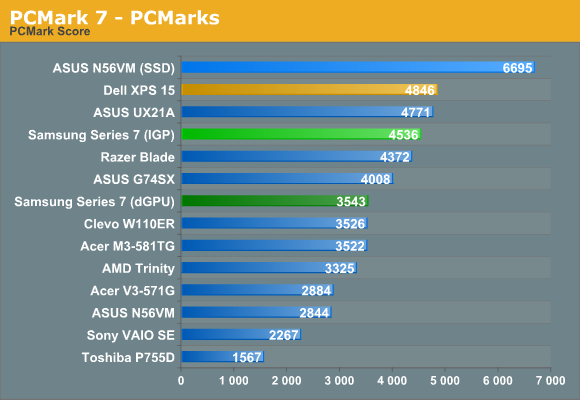
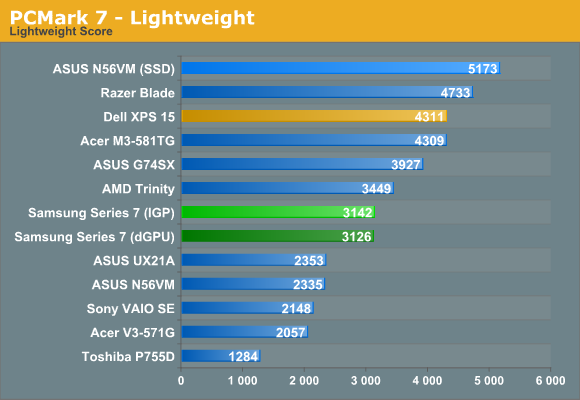
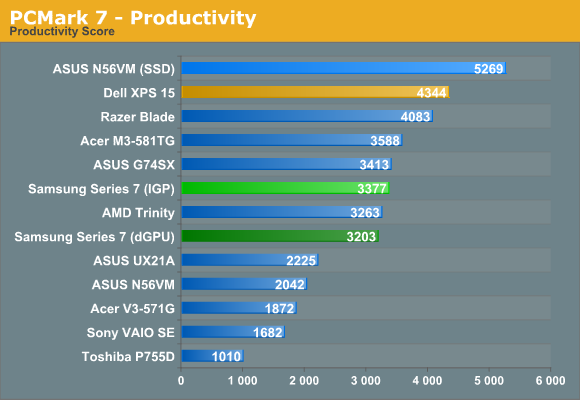
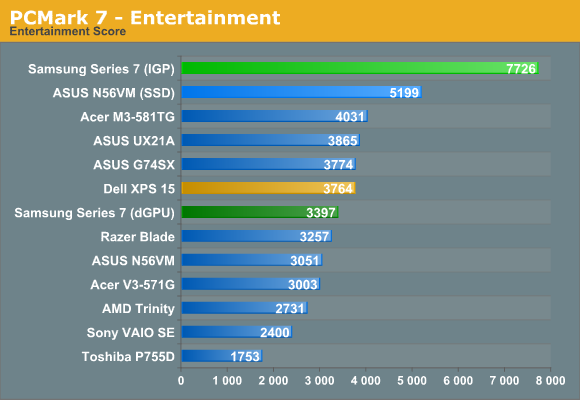
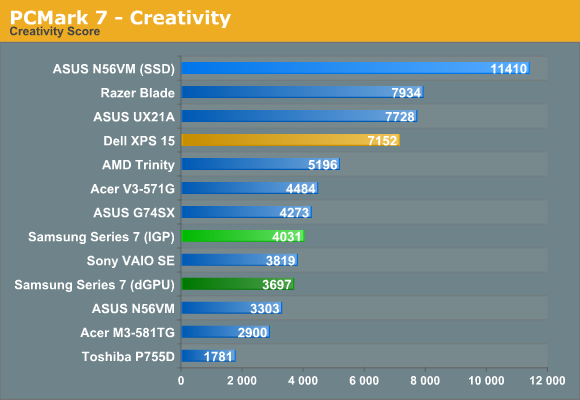
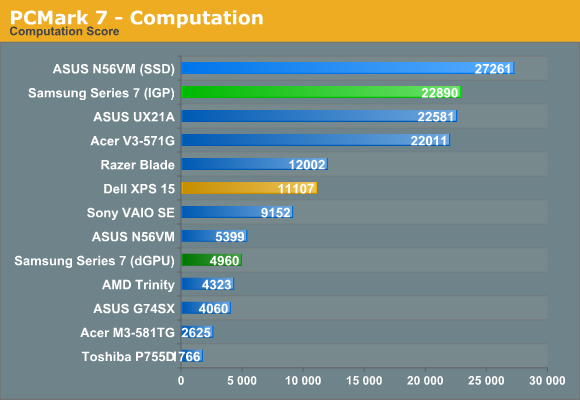
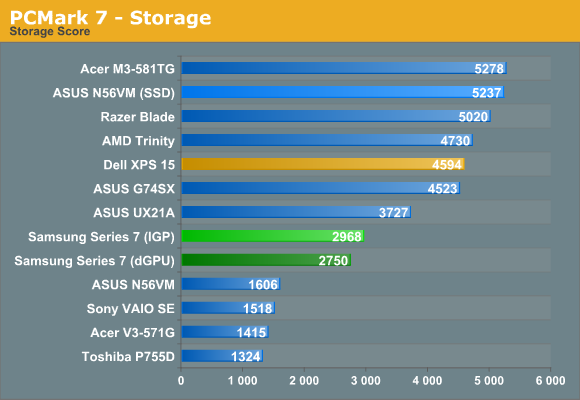
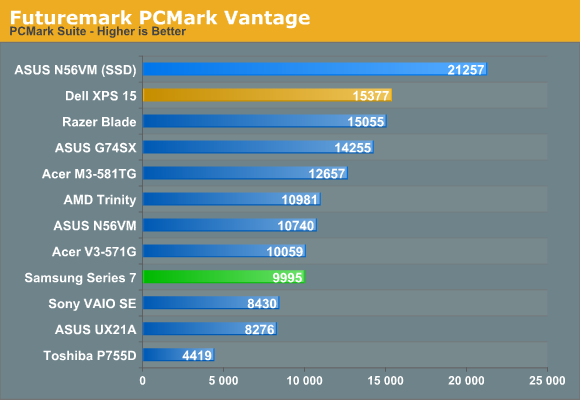
The overall PCMark 7 scores looks pretty competitive, coming in just below the similarly equipped Dell XPS 15. However, that’s not the whole story, and when we drill down into the individual scores we get a better idea of what’s going on. For whatever reason (possibly drivers), Samsung’s Series 7 notebook scores exceptionally well in the Entertainment test, and it also generates the expected ~22K score in the Computation suite. Both suites heavily leverage Intel’s Quick Sync technology, but the XPS 15 results are rather low by comparison while other scores are higher (thanks to a faster storage setup). Acer’s V3 is in a different dilemma, with no solid state storage, and that really puts the brakes on in PCMark 7. It’s a decent start for Samsung, but the Storage subtest shows what we mentioned earlier with a score much lower than any of the other SSD/SSD caching solutions.
PCMark Vantage in this case is potentially more useful, as it doesn’t skew so badly with Quick Sync (and Intel IGP drivers). Here the Samsung actually just matches the Acer V3, which is pretty telling considering they have similar hardware other than the GPU and SSD cache. For that matter, Acer’s use of a 5400RPM Toshiba drive makes it one of the slowest in terms of storage. In short, while some tests show the Samsung Series 7 storage coming in much faster than a plain old HDD, in practice we felt it was often only marginally better than an HDD.
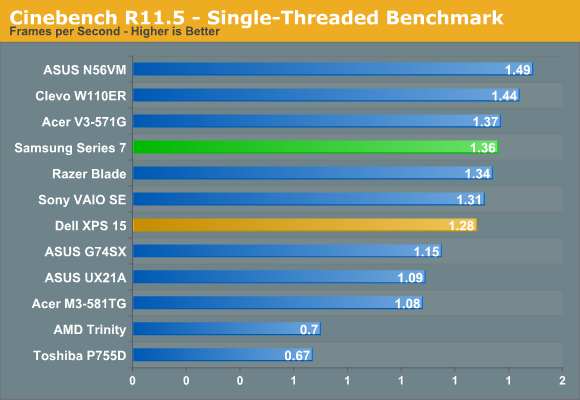

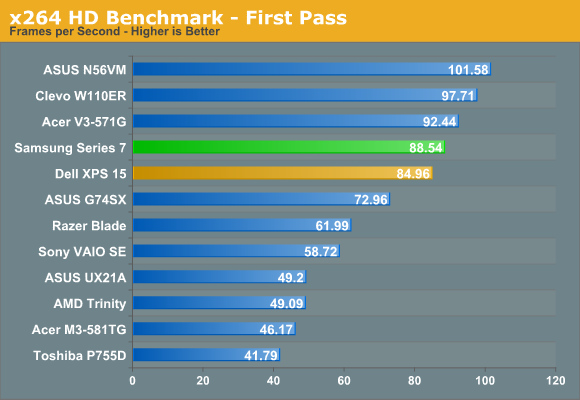
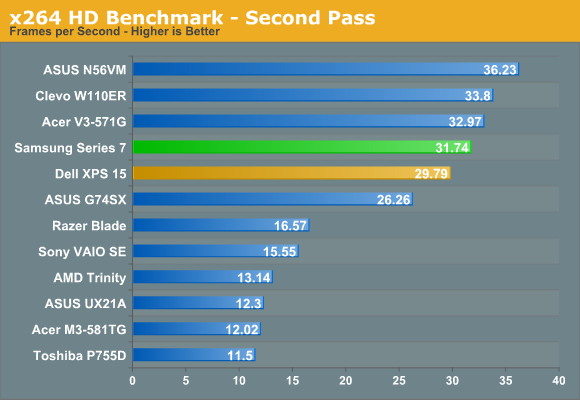
Our CPU-centric tests are interesting as well, with the Samsung scoring about where expected but still a bit slow. Acer uses an i7-3610QM processor with the same clock speed range as the i7-3615QM, and yet it ends up faster in all of the CPU tests. It’s not that Samsung is throttling; it’s just not quite as optimized and can’t hit max Turbo Boost as often as some of the competing laptops. If you need every ounce of CPU performance, there are obviously faster laptops and notebooks out there, but for most consumers any of the quad-core Ivy Bridge processors will be more than sufficient (and perhaps even overkill).
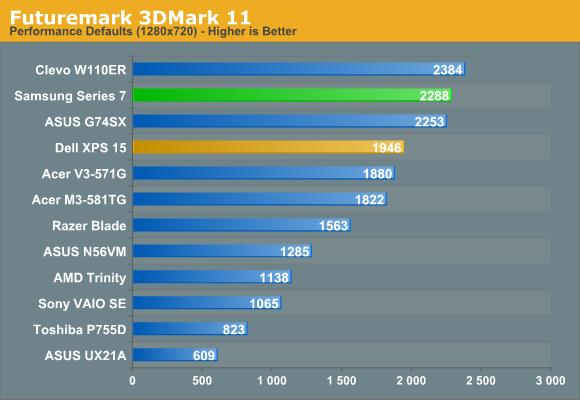
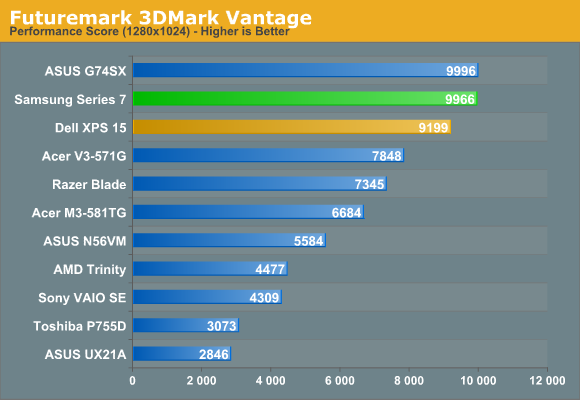
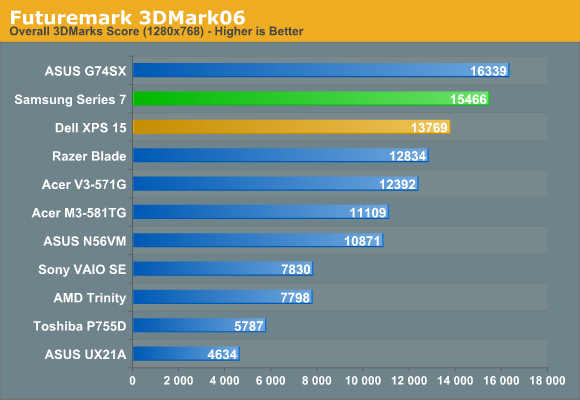
We wrap up our initial application performance with a quick look at 3DMark, and here the GT 650M is able to put in a showing. Clevo uses the same GPU in their W110ER, only with DDR3 memory. 3DMark11 doesn’t appear to mind the lack of bandwidth, but we’ll see in a moment how that carries over to actual gaming results—at lower detail settings/resolutions it shouldn’t hurt, but in particular 1080p gaming will benefit from the presence of GDDR5. Also as expected, the GT 650M GDDR5 is consistently faster than the GT 640M GDDR5 in the XPS 15.
Samsung Series 7 Gaming Performance
There’s no craziness this time with CPU/GPU throttling under typical gaming workloads, but we did run into some driver anomalies. Samsung ships the Series 7 with a rather old 296.87 driver version, and while performance in most games is fine, Civilization V in particular has very poor performance. Unfortunately, the only other drivers that will properly install right now are the 304.79 beta drivers, and those don’t bring Civ5 performance back to the level that we saw with the Clevo W110ER. Other than that one title, performance in the other games was pretty close between the two drivers, so we’ve used the 296.87 scores for the remaining titles.
Value Gaming Performance
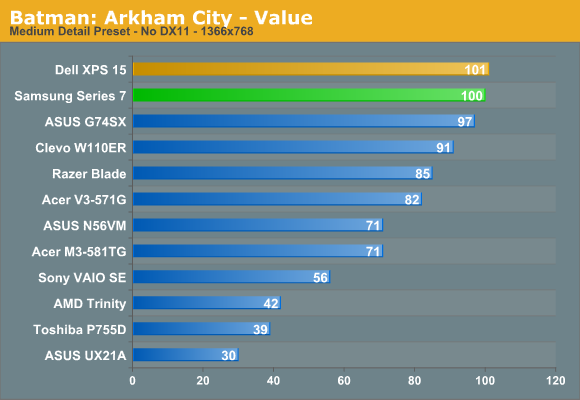
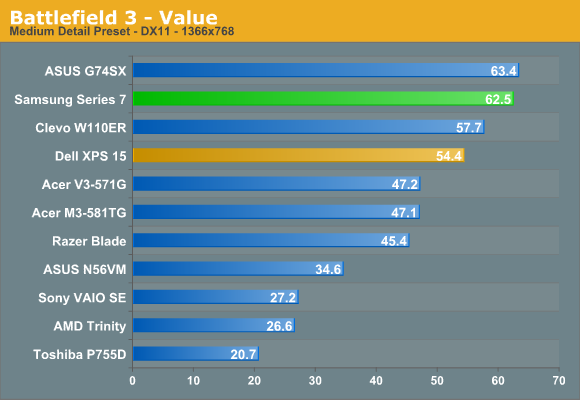
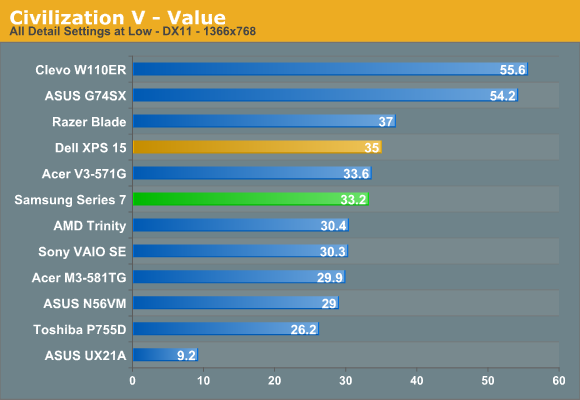
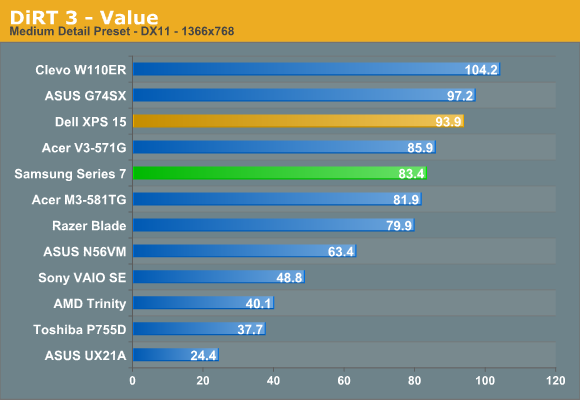
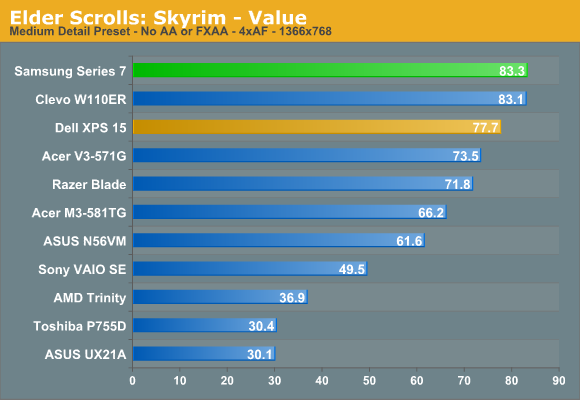
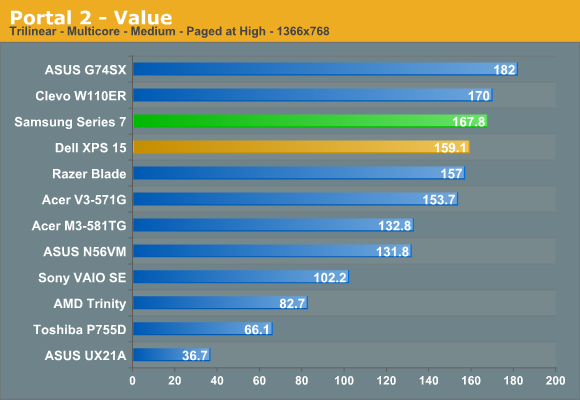
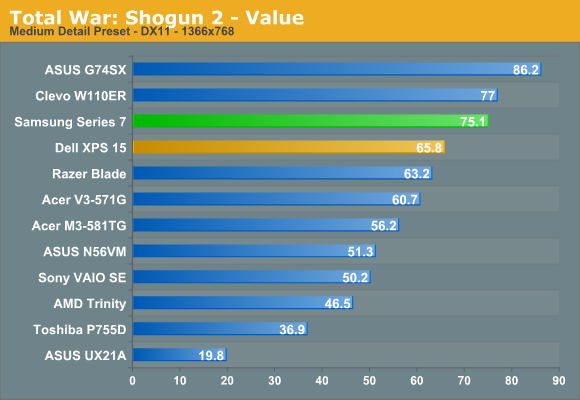
As we’ve seen with quite a few laptops, the launch of Kepler GPUs has made our Value settings less of a struggle. Outside of the Civ5 issue, Samsung’s Series 7 is able to pass 60FPS in all of the titles, though it’s interesting that the Clevo W110ER still takes a few wins—again, most likely thanks to using different drivers. As a higher end “mainstream” notebook, we’d be more surprised if there were problems with our Value settings, so let’s just move along and bump up the difficulty a notch.
Mainstream Gaming Performance
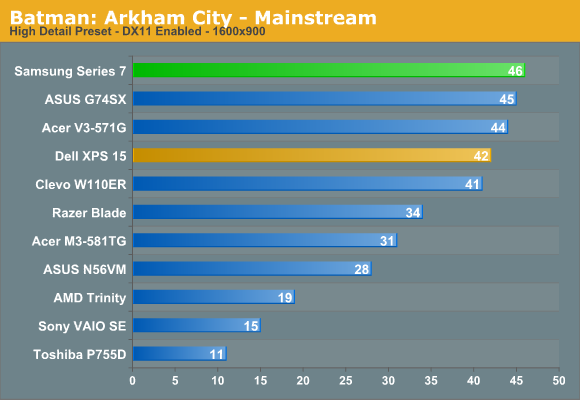
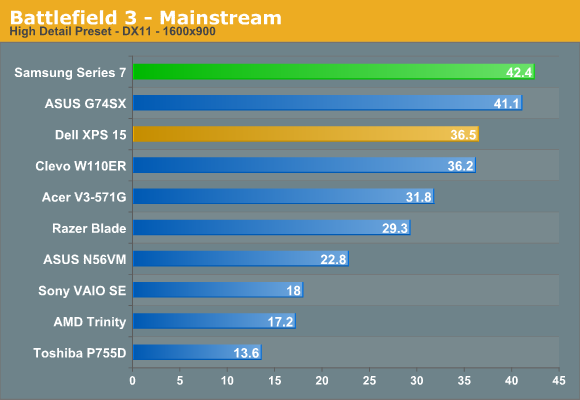
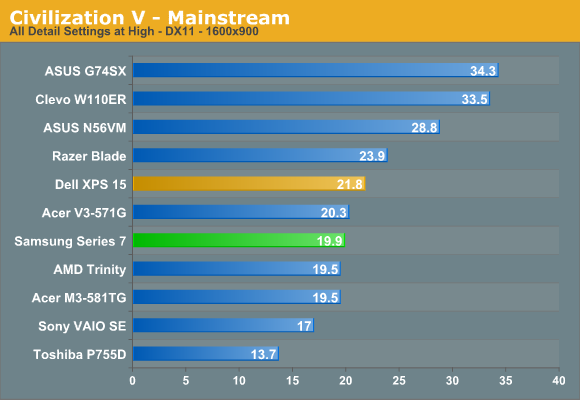
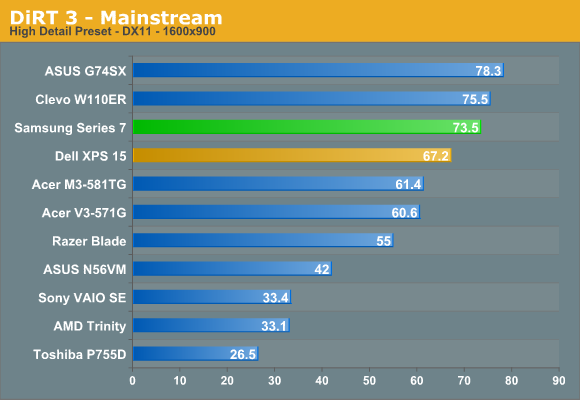
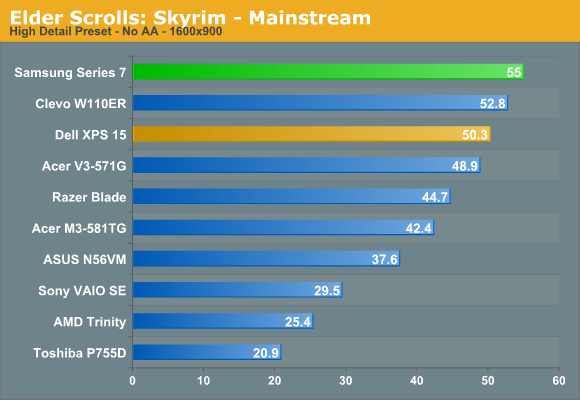
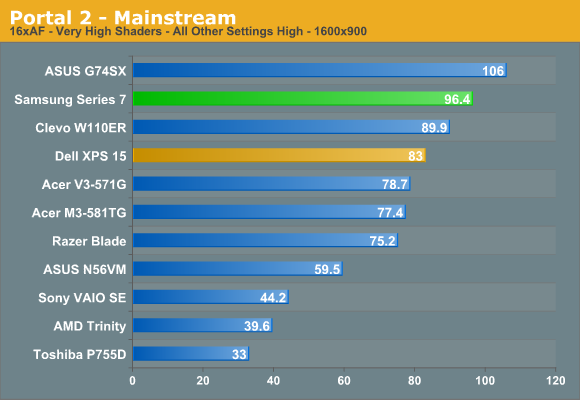
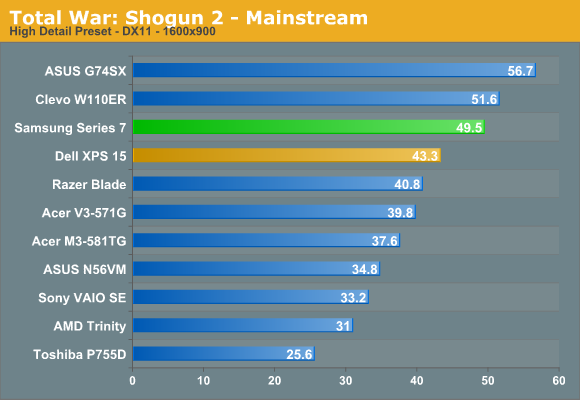
Again with the exception of Civ5 (look at the W110ER to get a rough idea of where the Samsung should be performing), Samsung takes down all of our mainstream gaming tests without any difficulties to speak of. Battlefield 3 is the only game where you might see occasional sub-30 frame rates in multiplayer matches, but that’s no surprise as it’s the most demanding title in our current test suite—and at least you can drop to Medium detail to get a substantial improvement.
|
Samsung Series 7 Gaming Recommended Settings for 1920x1080 |
|||
| Game | Detail | FPS | Notes |
| Batman: Arkham City | Very High + PhysX | 31 | As one of the few titles where PhysX makes a noticeable difference, we recommend using it rather than enabling DX11. |
| Battlefield 3 | Medium | 37.9 | Multiplayer might be pushing it at these settings, in which case you may need to drop the resolution. |
| Civilization V | Low | 31.9 |
Civ5 needs a better driver, and we’ve seen higher scores in the past. Until then, setting everything to “Low” is your best bet for 1080p. |
| DiRT 3 | High + 4xAA | 52.9 |
Very fluid at the High defaults with 4xAA. If you try Ultra without AA, you’ll be around 32FPS. |
| Portal 2 | Max + 4xAA | 66.5 |
You can pretty much max out the settings in Portal 2 and still maintain fluid frame rates; even 8xAA or 16xCSAA will run fine. |
| Skyrim | Ultra + 4xAA | 39.4 | There are no issues with maxing out the settings in Skyrim—you can even use 8xAA if you feel the need at the cost of a few FPS. |
| Total War: Shogun 2 | Very High + 4xAA | 35.0 | The Very High defaults with 4xAA are again very playable; if you run into performance issues, turn off AA to get another 5-10 FPS. |
With the GT 650M, we’re almost at the point where we can just recommend using our Enthusiast settings across all the tested games—almost, but not quite. Batman, Battlefield, Civilization, and DiRT all fall below 30 FPS at our Enthusiast (max detail + 4xAA) settings and require backing off just a bit. As noted in the table, we prefer enabling PhysX in Batman over running with DX11—you’ll need some form of GTX GPU at the very least to enable both without dropping into the 20s. Battlefield remains a GPU killer and needs a lot more than a GT 650M to handle 1080p at higher quality settings. Civilization still needs a better driver, and DiRT need to step back from the Ultra settings to High (which basically doubles the frame rates).
Obviously, we’re not testing a huge number of games, but the above results should hold for most other titles as well. More demanding titles will need to run at Medium to High detail settings at 1080p, while older and/or less demanding games (like Diablo III) can easily be run at maximum detail with 4xAA. Short of games taking another jump forward in requirements—something we really haven’t seen since DX11 titles started shipping—the GT 650M ought to remain adequate for gaming for a couple years at least (but don’t quote me one that).
Samsung Series 7 Battery Life
Samsung is using an 8-cell, ~80Wh integrated battery in the 17.3” Series 7, and similar to Dell’s XPS 15 and the MacBook Pro 15 it’s not user replaceable. We calibrated the LCD to 50% 100 nits (43% brightness, or three steps down from max) for our battery testing. Here are the results for our standardized battery life testing.
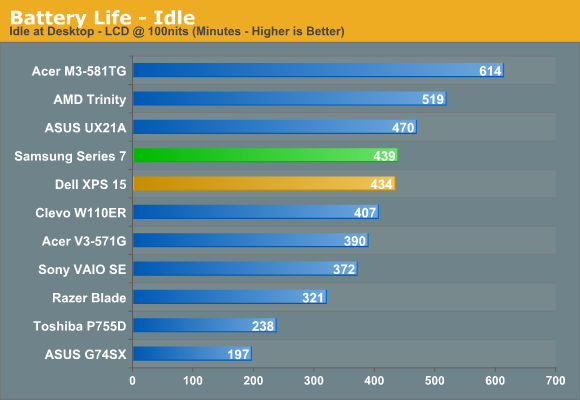
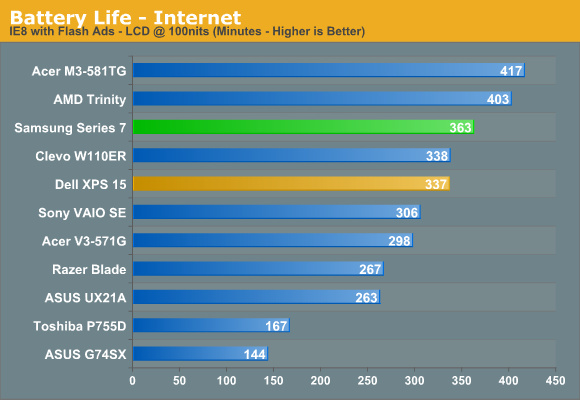
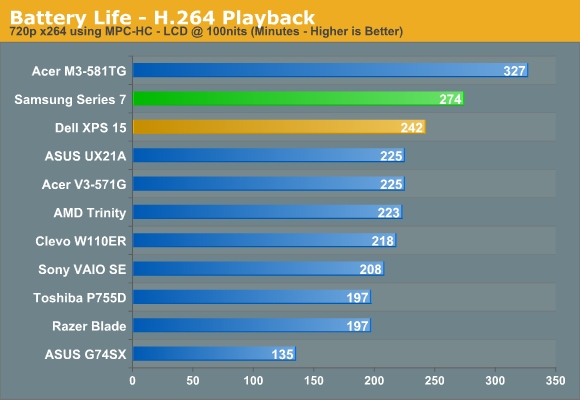
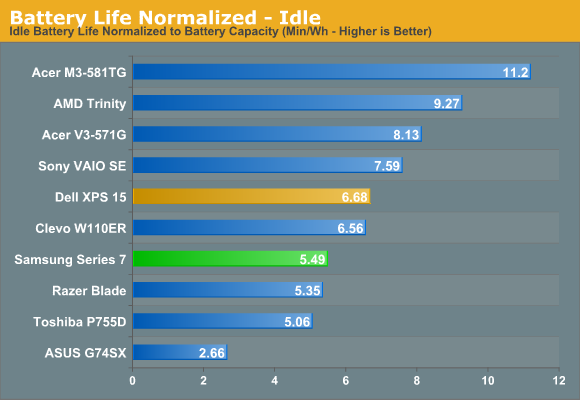
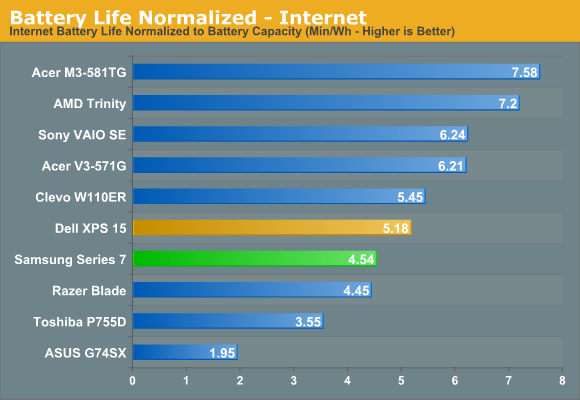
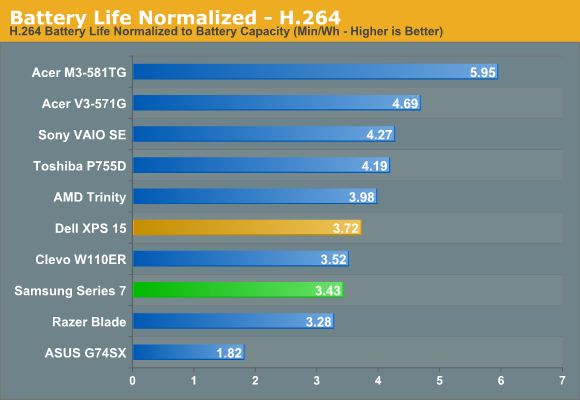
It’s not too surprising to see the Series 7 perform very well, given the high capacity battery. Maximum battery life is just over seven hours, Internet battery life is six hours, and H.264 playback lasts 4.5 hours. We’ve noted in the past that laptops with higher resolution displays do worse in our video playback test, and that’s the case here as well—there are more pixels to calculate and update every frame of the video. While that means lower resolution displays win out in this test, we’d much rather have the higher resolution display.
Looking at the big picture (literally), battery life is generally ahead of everything except for Ultrabooks/ultraportables and AMD’s Trinity, which should be sufficient for most users. Of course, normalized battery life shows that the larger LCD is definitely taking its toll, as the Series 7 drops into the bottom four of the charts. Even so, it’s still the best result we’ve seen from a retail 17.3”-screen notebook.
Samsung Series 7 LCD: About As Good As TN Gets
Apple, ASUS, HP, Lenovo, and Sony have made some waves over the past year by equipping certain laptop models with IPS displays. In the case of Apple, they’re shipping the highest resolution display ever seen in a consumer notebook. ASUS hasn’t gone quite as far as Apple, but they still have a couple of the highest DPI displays we’ve ever seen with 1080p panels in the 11.6” UX21A and the 13.3” UX31A. We’d love to see more manufacturers jump on the high quality IPS display bandwagon; Samsung isn’t there with the Series 7, but they do get a couple things right: first, they use a high contrast display, and second they use a matte LCD. Here’s how it stacks up to the competition.
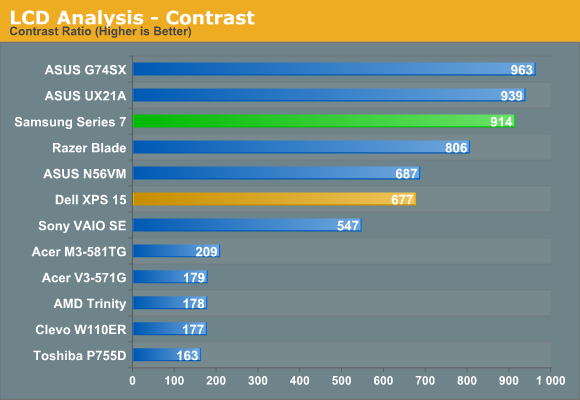
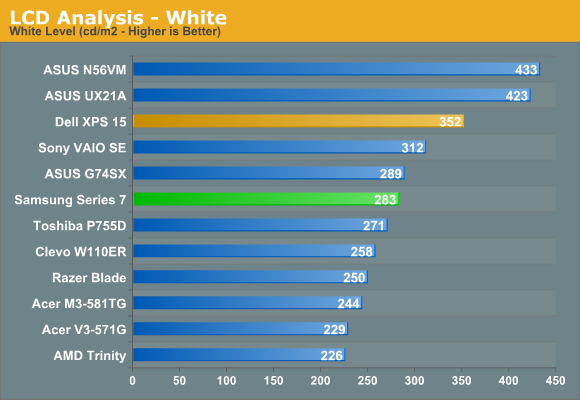
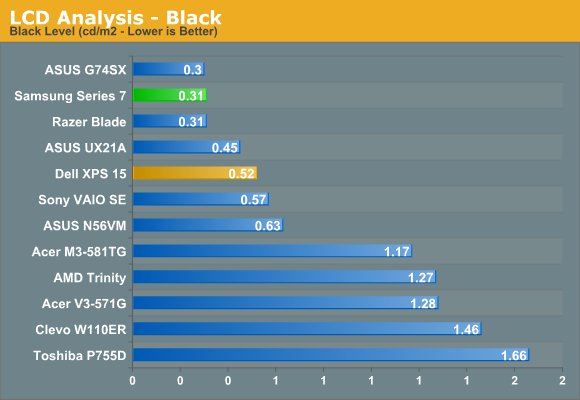
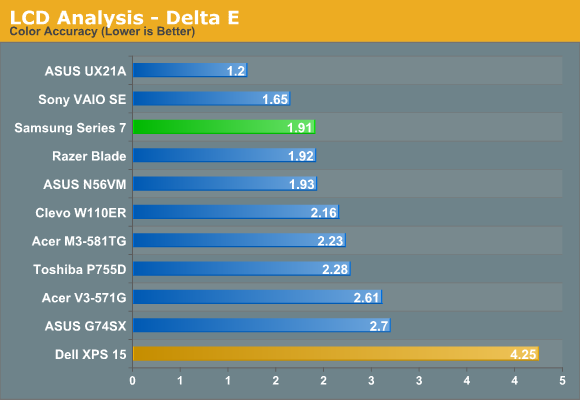
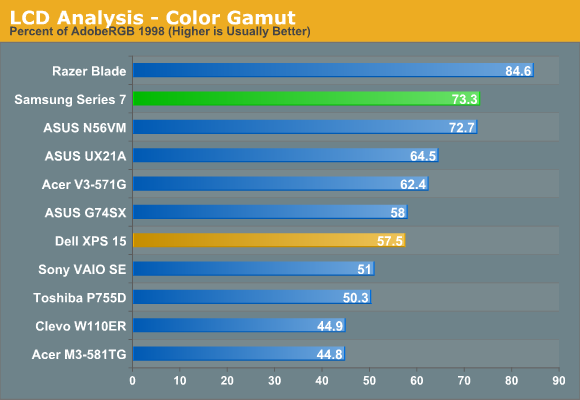
Contrast is very good at 914:1, and when you factor in the other laptops using glossy displays it’s even better—matte LCDs usually give up about 10% of their contrast. The maximum white level is a bit lower than we’d like, registering 283 nits, but again the matte surface will help if you use the notebook in brightly lit environments. Perhaps equally important is that the colors are very good—only the IPS displays in the ASUS UX21A and the Sony VAIO SE deliver lower Delta E results, and if you work in the sRGB color space the Series 7 is just about perfect. I still prefer IPS displays like that in the VAIO SE personally, even if the color space isn’t quite as good, but opinions on that differ.
Of course the biggest problem with TN panels (besides using 6-bits and dithering instead of true 8-bit color) is that vertical viewing angles aren’t very good. The Series 7 appears to use a Chi Mei/Innolux N173HGE-L11, and its viewing angles are much better than low-end TN panels, but if you happen to be sitting in coach on a flight trying to get work done (like I was at one point during this review), it’s still going to present some problems. Then again, I’m not sure how many people would actually try using a 17.3” notebook on a plane.
Investigating Samsung Series 7 Thermals and Acoustics
After the fiasco of the Dell XPS 15 launch—frankly, I still can’t believe Dell shipped a laptop that would throttle in every gaming situation I’ve encountered, usually within a couple minutes—we’ve decided to take a detailed look at the temperatures and CPU/GPU clocks on all future laptop reviews. We believe the expectation for some laptop owners is that they should be able to run both the CPU and GPU at a 100% load without dropping clock speeds below the minimum “guaranteed” clocks. That’s pretty demanding, though, and for many users all they really want is for CPU loads to run the CPU at close to maximum turbo clock speeds, while GPU loads (e.g. gaming) will run the GPU at maximum clocks while allowing the CPU to run at lower speeds if necessary—but preferably at least at the base clock of the CPU.
In the case of the 17.3” Series 7, that means the i7-3615QM CPU under load should always run at 2.3GHz or higher and the GT 650M should always run at 745MHz or higher—at least when we’re looking at reasonable conditions where the environment is 80F/27C or below. If the cooling in a laptop can’t reach at least that standard, then the manufacturer should upgrade the cooling or downgrade the components until the cooling proves adequate. With that in mind, let’s take a look at how the Samsung Series 7 handles various loads. We’ll start with the easiest one first: CPU-centric loads (e.g. x264 HD encoding or Cinebench 11.5 SMP in a loop), then we’ll look at what happens with a gaming load (Batman: Arkham City), and we’ll wrap up with a worst-case stress test where we use x264 to encode a 720p video (on cores 2, 3, 4, 5, 6, and 7) while playing Batman: Arkham City (on CPU cores 0 and 1). All of the CPU and GPU clocks and temperatures (and a ton of other elements we aren’t reporting!) are recorded using HWiNFO64.
Last Minute Addendum: Interestingly enough, we conducted the following testing with the original shipping BIOS, but Samsung has an updated BIOS available. We ran the final stress test a second time to see if anything had changed, and it had. Now in our stress test workload, we’re seeing CPU throttling down to a steady 1.2GHz, but the GPU continues to run at 735-835MHz. In other words, Samsung’s BIOS update appears to have gone the opposite direction of Dell’s XPS 15 BIOS releases: Samsung is now throttling the CPU more heavily in order to keep GPU clocks up, where Dell’s latest BIOS is now throttling the GPU to keep CPU clocks up.
Personally, I prefer the CPU throttling, as ThrottleStop is a helpful tool for tuning performance. Also note that CPU throttling when running most games (i.e. no heavy CPU workloads in the background) is generally not a problem with the latest BIOS—only when the system is under a sustained CPU + GPU load have we seen the CPU throttle to 1.2GHz (though of course it’s possible some games will run in such a way that they trigger the CPU throttling). Rather than retesting all areas, we decided to report our initial results as performance outside of the worst-case testing appears to be similar. We’ll update with additional information if we uncover anything more. See below for updated charts.
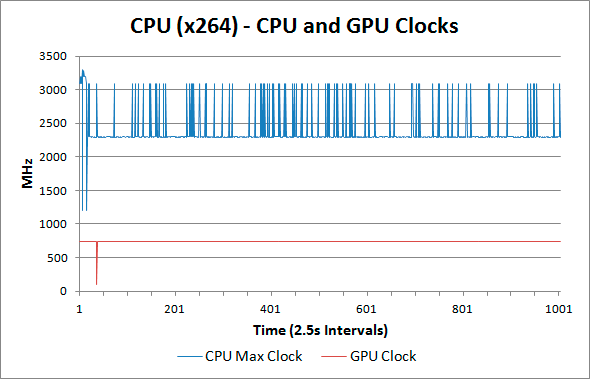
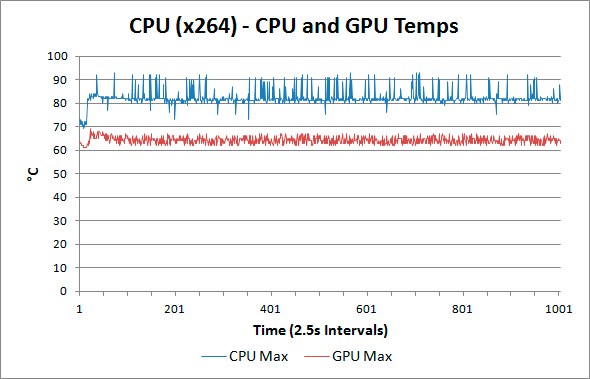
For our tests here, we used x264 HD encoding (for some reason Cinebench kept stealing focus from games and other applications and causing problems on the Samsung notebook, and in general the second x264 encoding pass is quite strenuous). Even with just a CPU load, the Series 7 is already hitting some thermal limits and dropping CPU clocks. What may not be immediately obvious is that the spikes in clock speed up to 3.1GHz match up exactly with the CPU temperature spikes. Basically, the CPU reaches a point where it has enough thermal headroom that Turbo Boost can activate, but then after just a couple seconds (or less) the higher clock speed causes the temperature to jump up 8-12C. While the GPU isn’t really doing anything here, HWiNFO64 apparently keeps it active so that it never clocks down to 93MHz (except for one time early on in the testing). These GPU results are basically our baseline so that we know where the GPU is at when it’s not doing much.
The results here may not be particularly impressive in the grand scheme of things—we’ve seen other notebooks run pretty much constantly at max Turbo Boost without difficulties—but at least everything is working as expected. Users get the “guaranteed” 2.3GHz out of the i7-3615QM, with the potential for the CPU to turbo up to higher clocks under less strenuous workloads. It’s also worth nothing that in a cooler environment (unfortunately, I lack AC so testing was done in an ~80F/27C home—hooray for summer heat!), the notebook should be able to hit turbo frequencies more often. Now let’s see what happens when gaming.
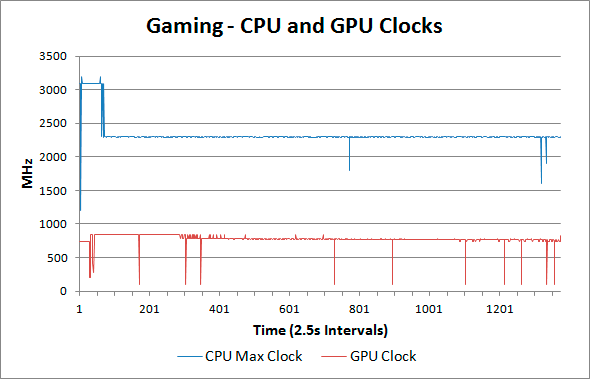
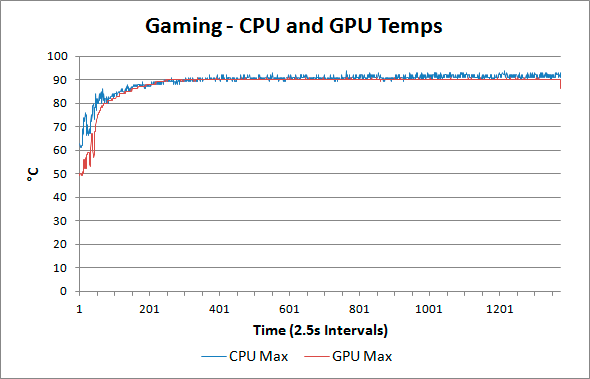
Loading just the CPU wasn’t exceptionally hard on the Series 7, but once we start running games at reasonably complex detail levels (Batman: Arkham City at 1080p Very High in this case) we start to see some additional cracks in the cooling subsystem. CPU clocks are right about where we’d expect: they start at 3.1GHz (and even spike to 3.2GHz a couple times), but after two or three minutes the heat reaches the point where the CPU drops down to the “guaranteed” 2.3GHz (e.g. no Turbo Boost active). There are a few short-lived dips where the CPU clocks dropped to 1.6 to 1.9GHz, but overall the CPU clocks look acceptable. The GPU clocks don’t fare quite as well, unfortunately, and for gaming the dips in GPU clock speed are definitely noticeable.
Most of the time the GT 650M chugs along happily at the rated 745MHz clock speed, and in fact it’s often faster than that—we consistently see GPU clocks of 770MHz and as high as 835MHz. The problem is that we also have 12 dips where the GPU core clock drops way down. The first two (early in the test sequence, most likely during the game’s loading sequence) register 202.5 to 405 MHz, with even the GDDR5 RAM clocking down to 810MHz. Of far more concern are the ten instances during actual game play (we just have Batman sitting idle with a view of the city) when the GPU clock drops all the way to 96-105MHz. That’s less than 14% of the rated clock speed for the GT 650M, and the impact on gaming is immediately apparent—we experienced brief dips into the sub-15 FPS range in practice.
It’s not clear exactly what’s going on, as GPU and CPU temperatures seem to reach a pretty comfortable plateau after 20-30 minutes, but for whatever reason the NVIDIA GPU on occasion will drop down to its minimum clock speed. This may simply be a driver issue, or perhaps Samsung needs to do a bit more fine-tuning of their firmware. Overall, however, the gaming experience is generally good. If you’re a serious multiplayer gamer (e.g. you play at least one game multiple times for an hour or more during the course of a week), or if you’re a competitive gamer (e.g. in a clan or guild of some sort), the gaming experience may be irritating enough that you should look elsewhere. For primarily single player gaming, however, I don’t have a problem with the overall experience. It’s not great, but the GT 650M is fast enough that I could actually live with it as my primary gaming PC in a pinch. (FYI: In practice, 90% of my gaming is still done on a desktop, but much of that is personal preference.)
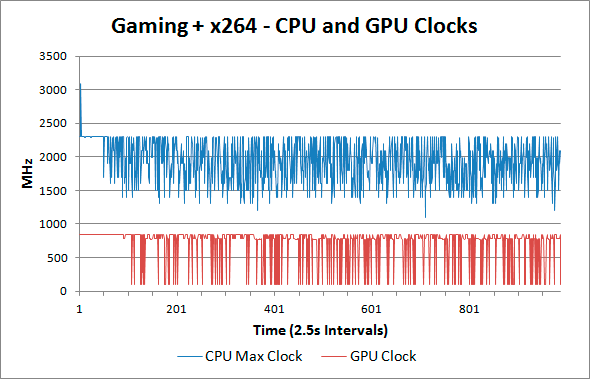
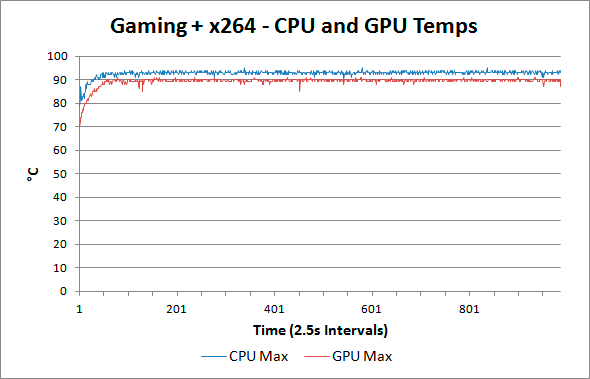
First, keep in mind that our worst-case stress testing is particularly brutal on notebooks. In regular every day use, I have never actually run a workload like this on a notebook. Playing a game is about as demanding as it gets with most notebooks, but we’re presenting these results as a look at how systems cope with 100% loads on all critical components. Also note that long-term, cooling performance tends to degrade as dust builds up, so what starts as a "worst-case" scenario may end up becoming more common in a year or two.
In our worst-case stress testing, just as we experienced with the Dell XPS 15, the wheels start to come off. Dell’s latest A06 BIOS update has come out, we’ve done some initial testing, and it looks like Dell has changed from throttling the CPU to 1.2GHz (unless you use ThrottleStop) to throttling the GPU. Samsung’s Series 7 is a different beast: we get both CPU and GPU throttling when the system is under a truly punishing workload. The CPU clocks drop as low as 1100MHz, with an average clock speed (on the highest clocked core for each sample) of 1947MHz, so clearly the CPU isn’t able to run continually at the rated 2.3GHz. The GPU clocks are all over the place as well, starting out at the maximum Boost Clock of 835MHz for the first few minutes before fluctuating between ~100MHz and 835MHz. The average GPU clock during our 41 minute stress test ends up being 704MHz, but the constant fluctuations are really annoying—Batman would run at 42FPS for a few seconds, then drop to 20FPS, then perhaps settle in at 30FPS for a bit before repeating the sequence.
As for temperatures in our stress testing, both the CPU and GPU seem to hit their maximum sustainable temperatures after just three or four minutes, at which point throttling comes into play to keep the system running. The maximum CPU temperature during our testing was 95C, while the GPU topped out at a slightly cooler 91C. That’s only slightly higher on the CPU than the maximum temperature while gaming, but average temperatures are also higher—we recorded an average CPU temperature of 92.7C (compared to 89.4C while gaming alone) and an average GPU temperature of 89.2C (compared to 88.1C for gaming alone).
The system itself has surface temperatures that are significantly lower than the CPU and GPU core temperatures reported by HWiNFO, and the chassis wasn’t uncomfortably hot. It’s warm certainly, and the rear of the chassis (where the exhaust, CPU, and GPU chips are all located) is quite hot compared to the palm rest and keyboard, but provided you’re not living in a place where the laptop will run in 90F (32C) or higher ambient temperatures you should be okay. I also can’t help but feel the exhaust ports are obstructed by the LCD hinge, which would also increase the likelihood of throttling.
Updated Results for Gaming and CPU+GPU Stress Test with New BIOS
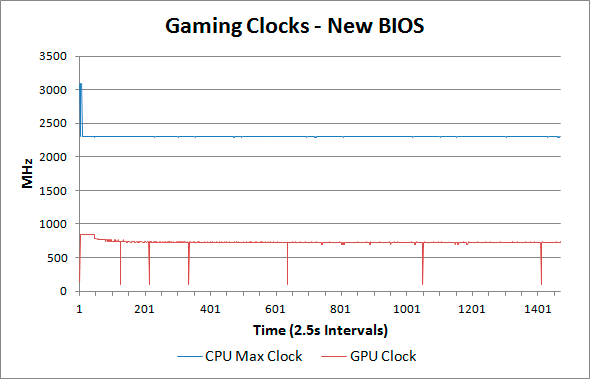
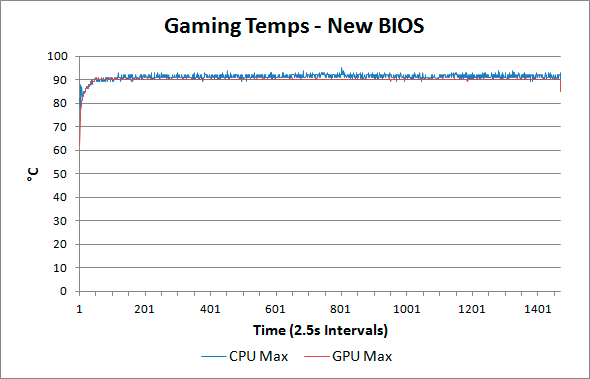
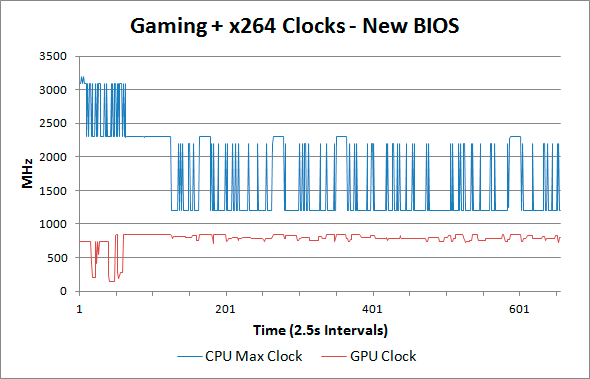
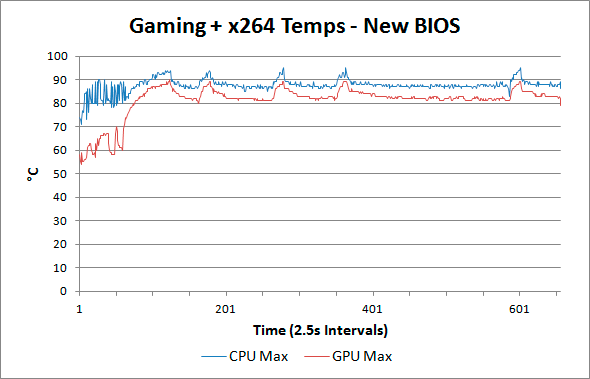
Looking at the gaming and CPU+GPU stress test results with the new BIOS, the only major change is in the stress test where the CPU clocks down to 1.2GHz on a regular basis while the GPU clocks stay closer to the expected range (though they're not always at 745MHz or above). This is generally preferable to throttling the GPU, but most games will suffer a moderate performance penaly from the lowered CPU clocks. ThrottleStop can help in situations like this, where you could shoot for a steady 2.0GHz CPU clock as an example, but given that we didn't see throttling for pure gaming workloads the behavior from the Series 7 is generally acceptable (at least for less demanding users).
Acoustics
Noise levels are decent but not spectacular; I measured a maximum noise level of 43dB under load. I’ve heard substantially louder systems, and honestly I’d rather the Samsung get a bit louder rather than curtailing CPU/GPU clocks. Ideally, we’d want good temperatures and low noise levels, but a quiet system that’s overheating and throttling isn’t desirable. Samsung could easily give up a few dB of noise in order to drop temperatures, and that’s something they should seriously consider if/when they update the BIOS again. At idle, heat and noise aren’t a concern at all, but with a reasonably high-end configuration it’s irrational to expect people to never tax the system.
Ultimately, then, we’re in a similar situation to other thin but potentially powerful laptops: they’re either too thin, too fast, or not built well enough. Perhaps if Samsung had opted for the lower TDP i7-3612QM they would be able to keep thermals in check, or alternately they could use a GT 640M—maybe both. Probably better in the long run would be to use a more potent cooling configuration, even if that means making the notebook slightly thicker and heavier. With the right materials and components, it might be possible to create a thin and fast laptop that doesn't throttle, but doing so without significantly increasing the BoM costs is going to be difficult if not impossible—e.g. look at the $2100 MacBook Pro Retina to see what’s possible (and subtract a couple hundred for the cost of the LCD), and even then the rMBP still appears to throttle under max workloads. If you’re trying to keep pricing in check, however, discretion is simply a better course of action. So basically you can look for laptops that are thin, fast, quiet, and affordable—you can pick any two, possibly even three, but getting all four is basically impossible.
Conclusion: Good for Mainstream but Not for Enthusiasts
For the second straight laptop review, what started out as a system with a lot of promise ends up falling short of my expectations. For many users, the Samsung Series 7 will work very well, but enthusiasts or other folks that tend to push their hardware to its limits may end up less impressed. Let’s start with the good though, as there are many areas where Samsung gets things right.
First off, the Samsung Series 7 is a nice looking notebook (IMO). It’s a neutral silver color with a relatively thin profile, and there’s no gaudiness or bling to be found. I can’t speak for everyone, obviously, but this is the type of laptop I’d feel perfectly comfortable using in public—something I can’t say for some of the other notebooks I’ve reviewed over the years. It’s unlikely to start conversations, but sometimes that’s exactly what you’re trying to avoid.
Another good element that’s near and dear to my heart is the keyboard layout. I type—a lot, as you may have noticed [Ed: 8000 words and counting…]—so having a comfortable keyboard is an absolute must in my book, and a proper keyboard layout is only slightly behind that requirement. If I were to pull out my own credit card to buy a laptop/notebook, there are basically two options (in terms of layout) that I’d be happy with. One of those is the Samsung Series 7 keyboard, while the other would be for a smaller 13.3” or 14” laptop and it would look like the Dell Vostro V131 keyboard. Note that I’m not talking about chiclet vs. other key styles here; I’m only talking about the layout—if we’re discussing keyboard styles, I think the older Dell Latitude and Lenovo ThinkPads were better, though they don’t look quite as catchy. So that’s another area that I really like on the Series 7: the keyboard layout (though I still miss the “context key”).
The final item I want to highlight is the display. I’ve seen less expensive Samsung laptops with pretty weak displays—just like pretty much every other brand. For this particular unit, the display is definitely one of the better options out there. You get the increasingly common 1080p FullHD resolution, but more importantly for me is that you get good contrast, good colors, and an anti-glare (matte) coating. The maximum white level is decent, and while I’d like to see closer to 400 nits in an ideal world, 300 nits is sufficient for use in well lit areas thanks to the matte surface. IPS displays with true 8-bit color are still better in my opinion, but this is about as good as you can get from TN panels. Too bad everything has gone 16:9, as I would prefer 16:10, but that’s probably beating a dead horse.
With all the good elements, there’s one major flaw that’s hard to overlook: thermals and potential throttling. Even if you live and work in an environment that never gets above 70F/21C, putting a maximum load on the CPU, GPU, or especially both simultaneously will quickly result in less than maximum performance. I’ve pounded on other notebooks with similar stress tests, with varying results. Dell’s XPS 15 fell flat on its face and has yet to get up, despite an updated BIOS; meanwhile ASUS’ N56V series laptop handles the load quite well, with no throttling evident, but with CPU temperatures that are rather alarming. Given that the Dell and Samsung notebooks are both quite a bit thinner and have exhaust vents behind the LCD hinge, there’s a relatively strong correlation between the designs and the results. Of course, the ASUS N56V that I have also sports a slower GT 630M DDR3 GPU (and a faster i7-3720QM), and that’s likely playing a role, not to mention that the CPU does hit a blistering 104C—but it never actually throttles in my experience and I haven’t had it crash yet [Ed: Knocks on wood].
Despite the fact that the Samsung Series 7 didn’t quite handle our stress testing as well as I would have liked, the limited throttling isn’t a complete deal breaker. In most games, the CPU will actually run at its rated 2.3GHz (or higher) speed without difficulty, and while temperatures are still higher than we’d like at least games run quite well without requiring the use of a tool like ThrottleStop. Incidentally, I did do some testing with ThrottleStop and was unable to improve on the initial results, which is why I didn’t have a lengthy section discussing performance while using the utility. The updated BIOS manages to hit a pretty consistent 2.3GHz on the CPU while keeping the GPU clocks at 725MHz, and the result is performance slightly better in some cases than what we’ve shown in our charts. It’s still possible that Samsung could further improve performance in worst-case scenarios with another BIOS update, but short of pathological workloads most people should be fine with the latest BIOS revision (though tweaking the fan speeds to run at a higher RPM might still be useful if it can be done).
If the appearance, keyboard, and LCD are good aspects and the thermal performance is a bad aspect, in the middle we have the overall performance and build quality. The Series 7 is definitely built better than budget laptops, with an aluminum palm rest and a reasonably sturdy chassis. However, it’s not as rigid (or heavy for the size) as a machined aluminum chassis would be, and likewise it’s not at the level of higher class business laptops. It’s built well enough that I wouldn’t complain about the quality, but it’s not so amazing that it warrants high praise. As for performance, the CPU is fast enough for all but the most demanding users; the GPU on the other hand is a step down, with good enough performance for moderate detail 1080p gaming but not enough to really tackle high detail 1080p gaming in many titles. I can live with both of those components, but the HDD + SSD cache configuration ends up being noticeably slower than I’d like. While a larger caching SSD with Intel’s SRT would be better, what Samsung and other vendors really need to do is to simply use a minimum 128GB SSD for the OS and primary applications. Given Samsung’s position as a quality SSD manufacturer, this should have been an easy upgrade that got lost in the pursuit of lower BoM costs and/or higher profits.
The result of the above is that Samsung straddles the fence and ends up with a device that has premium pricing and looks, but it doesn’t always feel or perform like a premium product. If you’re mostly interested in getting a good display with a nice keyboard and an attractive notebook, the Series 7 has a lot going for it. Obviously it’s not going to appeal to the thin and light crowd, but I know users that prefer larger LCDs on their notebooks; that’s exactly the type of user Samsung is targeting with the Series 7 NP700Z7C. On the other hand, if you’re after something that can function as a mobile workstation, or if your friends and family refer to you as a “gamer” or “technology addict”, there’s a good chance you’ll end up disappointed with the throttling/performance; we also have concerns about the long-term prospect for the notebook, as cooling tends to become more of a problem with age. For such users, we recommend looking at other alternatives, and my top bang-for-the-buck notebook right now continues to be the ASUS N56VZ. $1000 (plus shipping) will get you essentially the same level of performance as the Series 7 with another good LCD (better in some ways), for $400 less. You could then take that $400 and buy a roomy 512GB SSD, or go for something a little less extreme like a $200 256GB SSD and you’d still end up way ahead on performance and pricing.

_575px.jpg)
_thumb.jpg)
_thumb.jpg)
_thumb.jpg)
_thumb.jpg)
_thumb.jpg)
_thumb.jpg)
_575px.jpg)
_575px.jpg)
_thumb.jpg)
_thumb.jpg)
_thumb.jpg)
_thumb.jpg)
_thumb.jpg)
_thumb.jpg)






